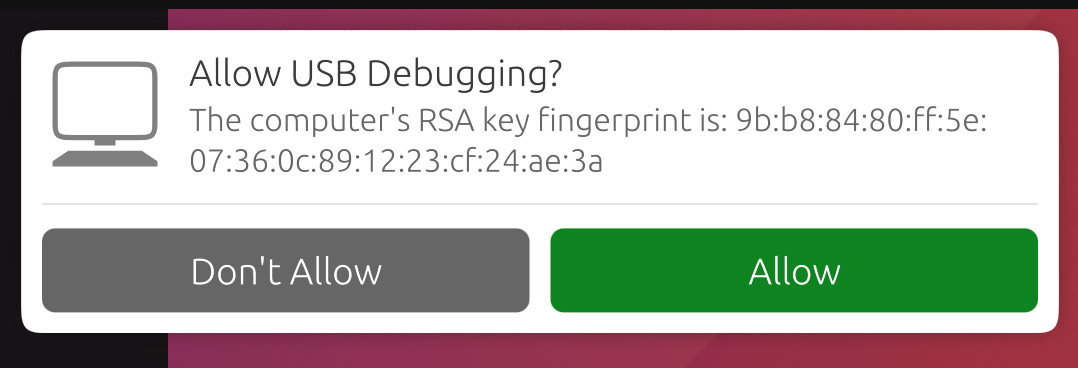Shell access via ADB#
You can put your UBports device into developer mode and access a Bash shell from your PC. This is useful for debugging or more advanced shell usage.
Install ADB#
First, you’ll need ADB installed on your computer.
On Ubuntu:
sudo apt install android-tools-adb
On Fedora:
sudo dnf install android-tools
And on macOS with Homebrew:
brew install android-platform-tools
For Windows, grab the command-line tools only package from developer.android.com.
Enable developer mode#
Next, you’ll need to turn on Developer Mode.
Place your device into developer mode (Settings - About - Developer Mode - check the box to turn it on)
Reboot your device
Plug the device into a computer with ADB installed
Open a terminal and run
adb devices.
Note
When you’re done using the shell, it’s a good idea to turn Developer Mode off again.
If there’s a device in the list here (The command doesn’t print “List of devices attached” and a blank line), you are able to use ADB. If not, continue to the next section.
Frequently used ADB commands#
ADB shell commands:
adb shell — Gives you access to the Linux command-line shell on your device.
adb shell [command] — Runs the specified shell command on your device.
Additional Adb commands:
adb push [source] [destination] — Pushes a file from your computer to your device.
adb pull [destination] [source] — Pulls a file from your device to your computer.
For more ADB commands, refer to the official documentation.
Add hardware IDs#
ADB doesn’t always know what devices on your computer it should or should not talk to. You can manually add the devices that it does not know how to talk to.
Just run the command for your selected device if it’s below. Then, run adb kill-server followed by the command you were initially trying to run.
Fairphone 2:
printf "0x2ae5 \n" >> ~/.android/adb_usb.ini
OnePlus One:
printf "0x9d17 \n" >> ~/.android/adb_usb.ini