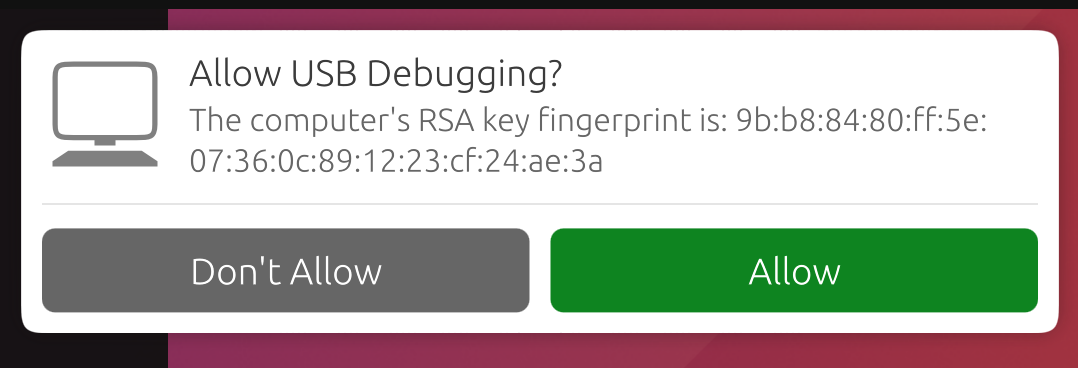Shell access via ADB#
Вы можете включить режим разработчика на своём UBports устройстве и получить доступ к оболочке Bash с вашего ПК. Это полезно для отладки или более расширенного использования оболочки.
Установка ADB#
Во-первых, нужно установить ADB на компьютер.
На Ubuntu:
sudo apt install android-tools-adb
На Fedora:
sudo dnf install android-tools
And on macOS with Homebrew:
brew install android-platform-tools
Если работаете в ОС Windows, скачайте пакет программ для работы в командной строке здесь.
Включение режима разработчика#
Далее нужно включить режим разработчика.
Переведите устройство в режим разработчика (Настройки системы - Сведения - Режим разработчика - установите флажок, чтобы включить его)
Перезагрузите устройство
Plug the device into a computer with ADB installed
Откройте терминал и введите
adb devices.
Примечание
Когда Вы закончите работу с оболочкой, рекомендуется снова выключить режим разработчика.
If there’s a device in the list here (The command doesn’t print «List of devices attached» and a blank line), you are able to use ADB. If not, continue to the next section.
Frequently used ADB commands#
ADB shell commands:
adb shell — Gives you access to the Linux command-line shell on your device.
adb shell [command] — Runs the specified shell command on your device.
Дополнительные команды Adb:
adb push [source] [destination] — Pushes a file from your computer to your device.
adb pull [destination] [source] — Pulls a file from your device to your computer.
For more ADB commands, refer to the official documentation.
Добавьте номера (ID) устройства#
ADB не всегда может определить, к каким устройствам на Вашем компьютере следует обращаться. Вы можете вручную добавить устройство, которое ADB не может найти самостоятельно.
Выполните команду, предназначенную для Вашего устройства, если оно указано в списке ниже. Затем выполните команду ``adb kill-server``и команду, которую Вы пытались выполнить изначально.
Fairphonе 2:
printf "0x2ae5 \n" >> ~/.android/adb_usb.ini
OnePlus One:
printf "0x9d17 \n" >> ~/.android/adb_usb.ini